Introduction
A basic HADatAc installation involves the following steps:
-
acquiring required software for installing/running the HADatAc Console
-
downloading HADatAc code from this GitHub repository
-
deploying HADatAc
Step 1 : Acquiring Required Software
Before anything, however, we need to verify that the host machine has a git client to retrieve the infrastructure code. In the command line of your machine, type the following command:
gitIf you do not have git, you need to install one: http://git-scm.com/downloads.
While still in the command line of your machine, type the following command to verify if docker is installed:
docker -vIn case docker needs to be installed, use the Docker Community Edition that can be downloaded from https://docs.docker.com/install/. Docker is available for many operating systems as listed in the link above. Go here to get started with Docker.
Step 2: Cloning HADatAc Code
Once your are in your home directory (~ is a shortcut for your home directory), clone HADatAc code by typing the following command:
git clone https://github.com/paulopinheiro1234/hadatac.git After cloning HADatAC, you should have a hadatac folder under your home directory. Go into the hadatac directory under your home directory by typing the following:
cd ~/hadatac Step 3: Deploying HADatAc
In HADatAc's home directory type the following:
docker-compose build Followed by the following command:
docker-compose up -d Wait about a minute. If the infrastructure was deployed successfully, using (domain) as the name of the domain where the infrastructure was deployed, you can access it on your browser by going to
http://(domain):9000/hadatacBy default HADatAc is run on port 9000, so for testing purposes, you should make sure that this port is open to the public.
In order to access HADatAc from port 80 or 443 (http and https ports), you need to install apache2 or nginx as described here.
 HADatAc.org
HADatAc.org